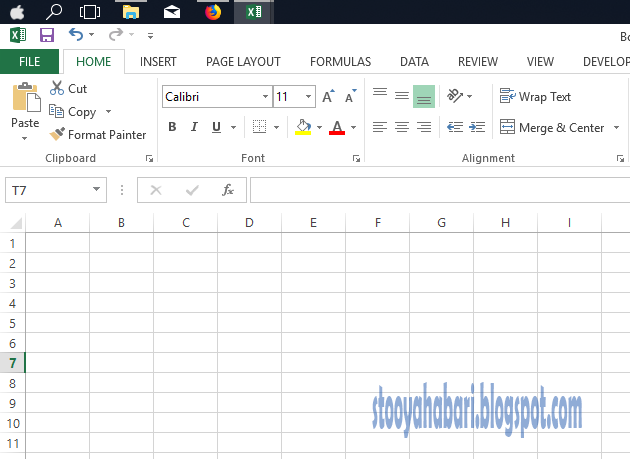Fomu za Kuijiunga Kidato cha Tano kwa Shule za Sekondari za Serikali 2018 Tanzania Bara
KWA SHULE ZA ARUSHA
- ARUSHA GIRLS JOINING INSTRUCTION.pdf
- ARUSHA SEC JOINING INSTRUCTION.pdf
- EMBARWAY JOINING INSTRUCTION.pdf
- ENGUTOTO JOINING INSTRUCTION.pdf
- FLORIAN JOINING INSTRUCTION.pdf
- GANACO JOINING INSTRUCTION.pdf
- IRKISONGO JOINING INSTRUCTION.pdf
- KISIMIRI JOINING INSTRUCTION.pdf
- KORONA JOINING INSTRUCTION.pdf
- LOLIONDO JOINING INSTRUCTION.pdf
- LONGIDO JOINING INSTRUCTION.pdf
- MAJI YA CHAI JOINING INSTUCTION.pdf
- MAKIBA JOINING INSTUCTION.pdf
- MLANGARINI JOINING INSTRUCTION.pdf
- MRINGA JOINING INSTRUCTION.pdf
- MWANDETI JOINING INSTRUCTION.pdf
- NAINOKANOKA JOINING INSTRUCTION.pdf
- A.A KARUME SECONDARY SCHOOL JOINING INSTRUCTION.pdf
- BEREGE SECONDARY SCHOOL JOINING INSTRUCTION.pdf
- BIHAWANA SECONDARY SCHOOL JOINING INSTRUCTION.pdf
- CHAMWINO SECONDARY SCHOOL JOINING INSTRUCTION.pdf
- DODOMA SECONDARY SCHOOL JOINING INSTRUCTION.pdf
- FARKWA SECONDARY SCHOOL JOINING INSTRUCTION.pdf
- HOMBOLO SECONDARY SCHOOL JOINING INSTRUCTION.pdf
- IBWAGA SECONDARY SCHOOL JOINING INSTRUCTION.pdf
- KIBAKWE SECONDARY SCHOOL JOINING INSTRUCTION.pdf
- KIGWE SECONDARY SCHOOL JOINING INSTRUCTION.pdf
- KONDOA GIRLS' SECONDARY SCHOOL JOINING INSTRUCTION.pdf
- KONGWAJ SECONDARY SCHOOL OINING INSTRUCTION.pdf
- MAZAE SECONDARY SCHOOL JOINING INSTRUCTION.pdf
- MSAKWALO SECONDARY SCHOOL JOINING INSTRUCTION.pdf
- MSALATO SECONDARY SCHOOL JOINING INSTRUCTION.pdf
- SOYA SECONDARY SCHOOL JOINING INSTRUCTION.pdf
- MONDO SECONDARY SCHOOL JOINING INSTRUCTION.pdf
- MPWAPWA SECONDARY SCHOOL JOINING INSTRUCTION.pdf